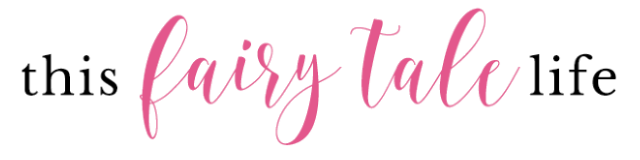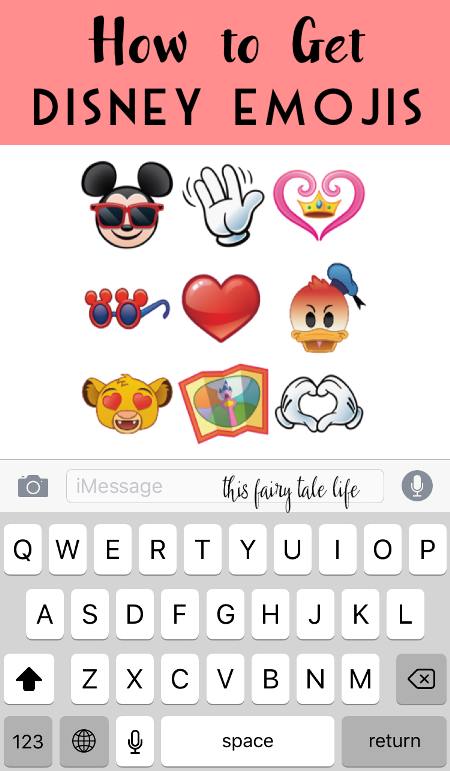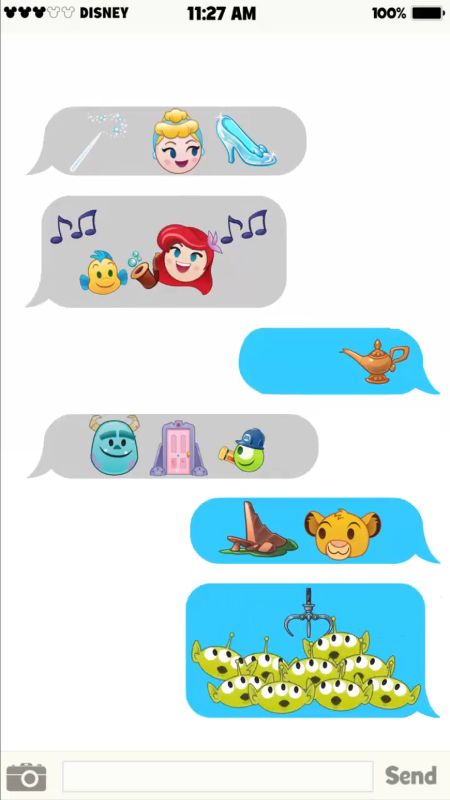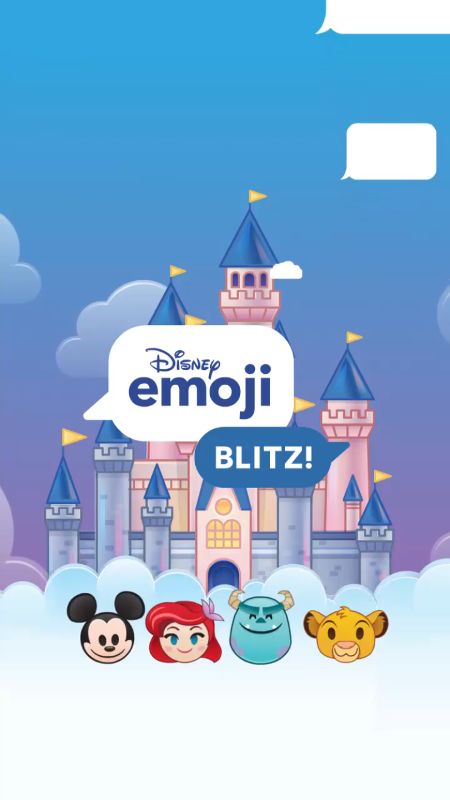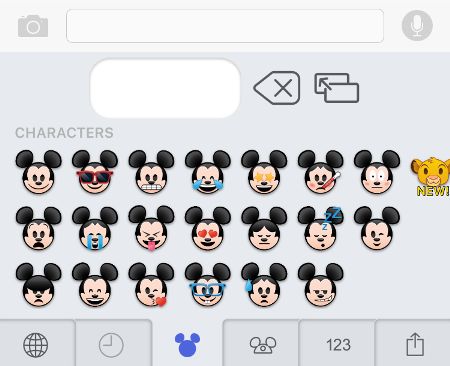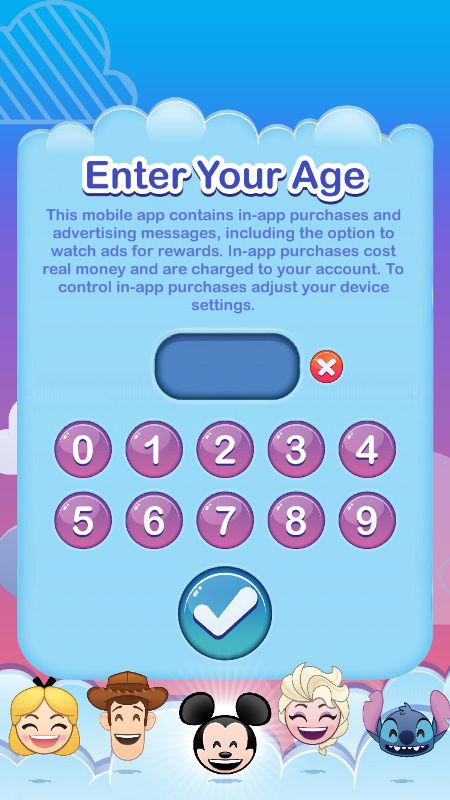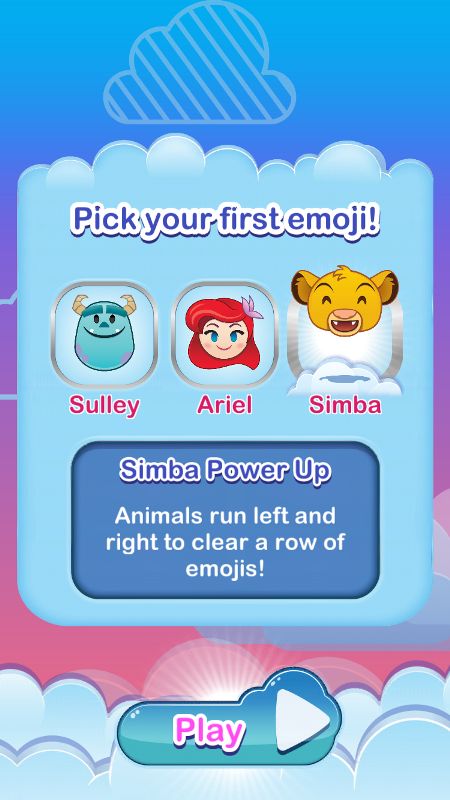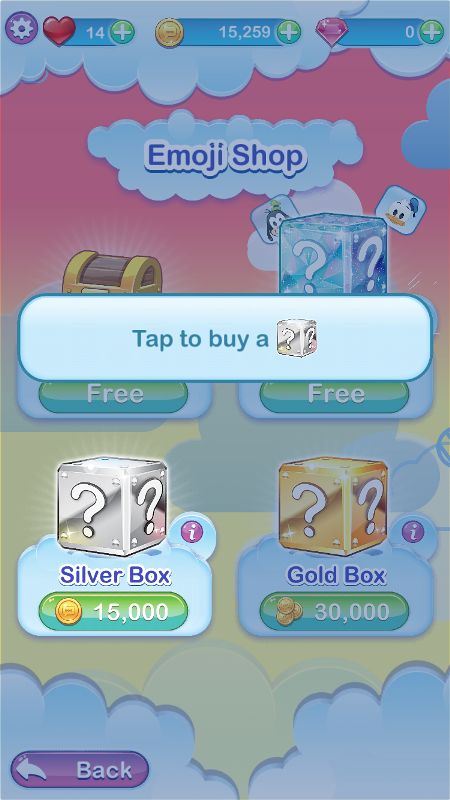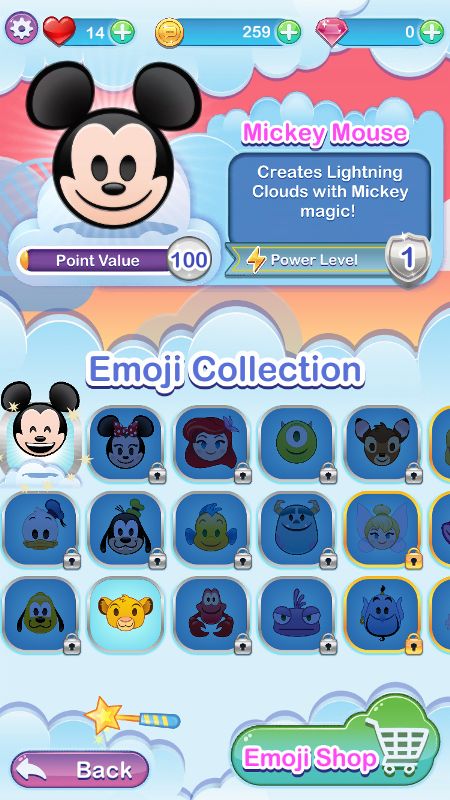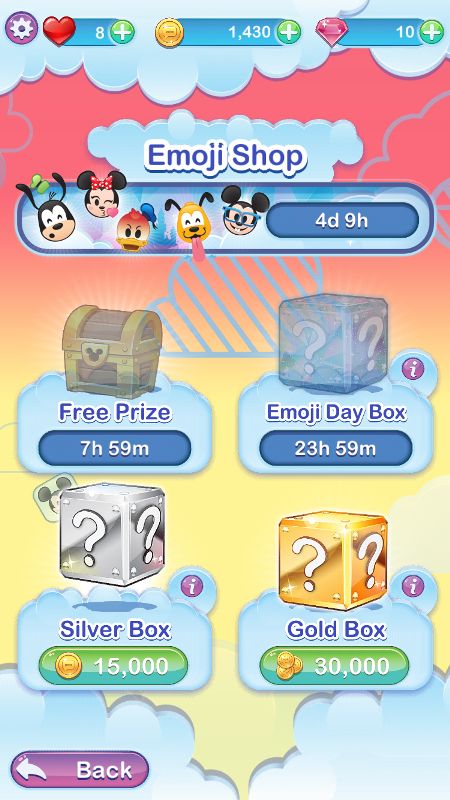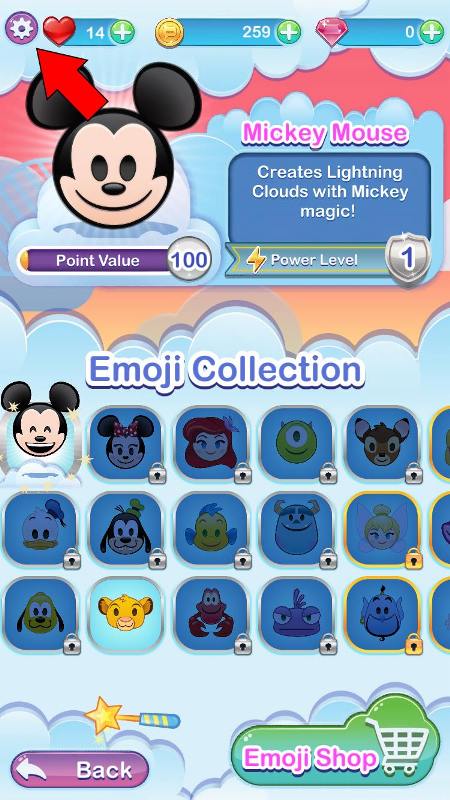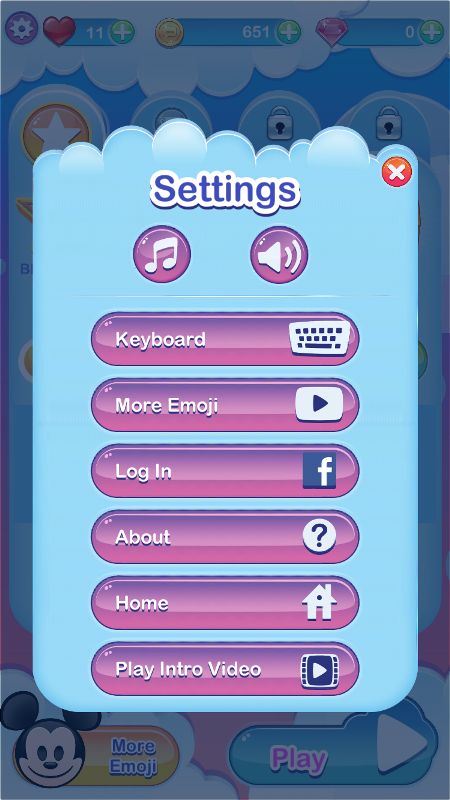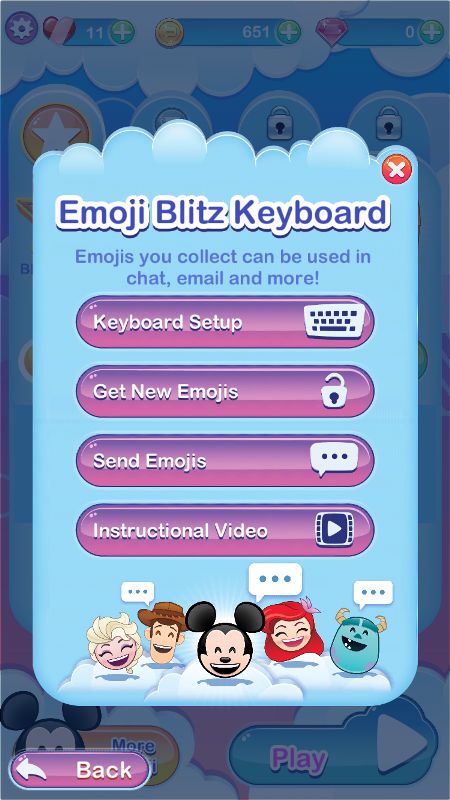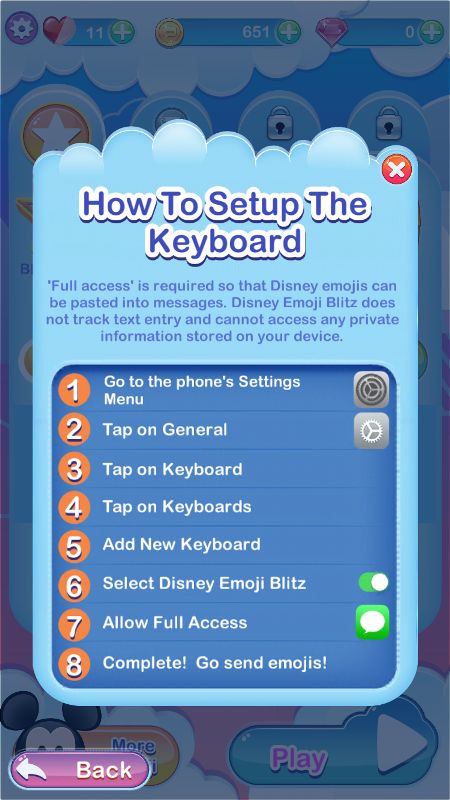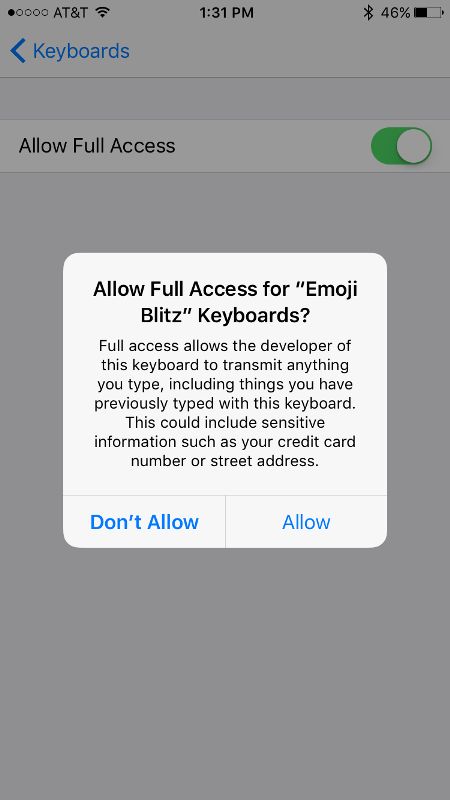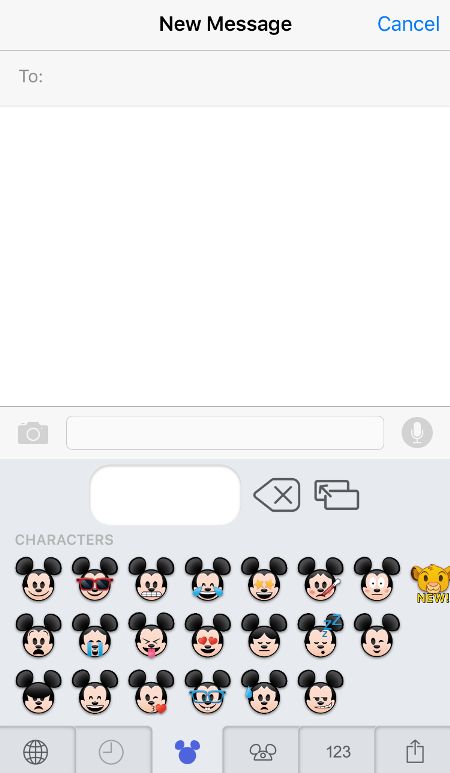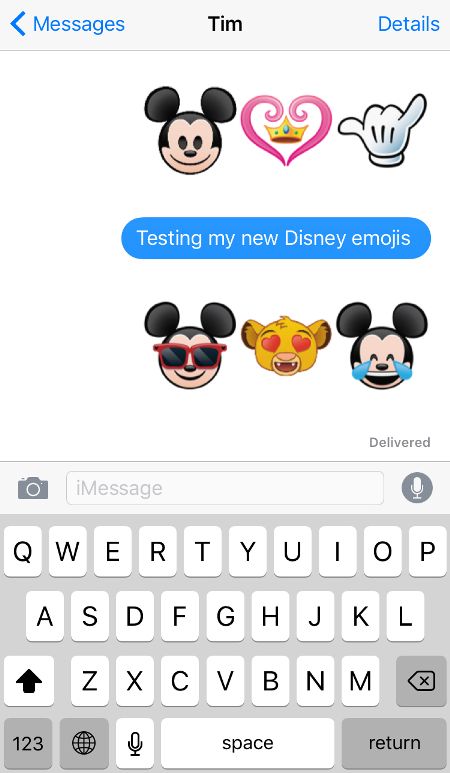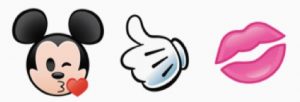Yes, Disney emojis are FINALLY available for your iPhone or Android devices. They are the perfect emojis to send to your friends and family who are big Disney fans! But it’s not as simple as just downloading a new keyboard. You have to work for them, just a little bit. It’s pretty easy! Keep reading to find out how you can start sending Disney emoji images in your own messages!
There’s probably only one thing on Earth that could tear me away from Pokemon Go right now, and that would be Disney emojis. I’m always looking for ways to incorporate my Disney fandom into every day life, and adorable Disney emojis is the perfect way to do it. Look at how cute and fun these graphics are!
Getting Disney emoji images like these on your phone takes a little work but it’s oh-so worth it! I love sending these emojis back and forth with my Disney-loving friends!
Here’s a step by step tutorial on how you can get these Disney emojis for your own text messages.
Add Disney Emoji Images to Your Messages
The way to get Disney emojis you can send via text message is to start with a Disney mobile video game!
Download the Disney Emoji Blitz game via the Apple App Store or Google Play store. Don’t worry, it’s totally free! (There are some in-app purchases available if you want to move along in the game quicker, but you don’t need to pay anything to start using the Disney emojis.)
If you’re under 18 years old, be sure to get parental permission before downloading anything to your devices!
(Please be advised that some of these screens and settings may look different depending on your operating system and future game updates.)
Once you download the app, it will walk you through how to play. It’s really easy!
Once you’re done with the tutorials, you’ll have access to the Settings, which will teach you how to install your emoji keyboard!
Here are some screenshots to help guide you. This tutorial is only for iPhone devices, since that’s what I have!
When you start up the app you need to enter your age to prove you’re old enough to make in-app purchases. My age of 36 passed the test.
Next you pick your starting emoji. Choose wisely, because you will be given your first keyboard Disney emojis based on your pick.
I like cats, so I started with Simba! If you love The Little Mermaid then you should start with Ariel. The Sully emoji is also super cute!
Let the game walk you through the tutorials. At some point you will get enough coins to purchase a silver treasure chest, which allow you to unlock more emojis. I was given Mickey Mouse as my first treasure chest emoji, and I’m guessing you will, too.
You can also pick up free emoji mystery chests which respawn at various time intervals so keep checking back. At the very least, log in once a day for a freebie!
If you can’t wait, you can use real life money to purchase gems, which can then be converted into coins, which will allow you to purchase mystery treasure chests that contain various Disney emojis to use in the game.
Okay, that’s great but how do we get the Disney Emojis to send in text messages???
Here comes the fun part! It’s time to install the emoji keyboard on your phone.
Start by tapping on the gear icon in the upper left corner.
A menu will pop up; select “Keyboard,” then “Keyboard Setup.” Instructions will pop up on how to install the keyboard. I suggest taking a screenshot of this so you can refer back to it during the installation process.
Note you do NOT have to “allow full access” to use your Disney emojis but providing full access makes using the Disney emojis easier. Keep reading for more info!
How to Use Disney Emojis on Your Phone
There are two ways to access the Disney Emojis so you can send them via text message.
Once you follow the steps above, including giving full access, you should now see the globe icon at the bottom of your keyboard. Tap on that and you’ll now see a few tabs. Tap on those for different Disney emojis!
You can select up to 3 emojis at once. Then hit the “copy” button, which looks like two rectangles and an arrow. This will copy the images into the text box, and you can now hit send!
Unlike the standard emojis, you have to select your emojis first (up to 3), then copy and paste them into your message.
My sweet husband, he puts up with so much.
If you do not want to allow full access, there’s an alternate way to send Disney emojis. Open your keyboard and slide the top bar all the way to the left, until you see the “…” button. Tap on that, then scroll down the list until you see “Emoji Blitz.” Tap on that and all your available Disney emojis will appear!
Tap on an image to add it to the text box. Note you can only add one emoji to your message at a time. But you can add text along with it!
And by the way, yes there is a churro emoji … although I’m not sure how to unlock it yet.
There you have it! Enjoy your new Disney emojis. (The game is pretty fun, too!)
This article was originally written in July 2016 and has been updated.